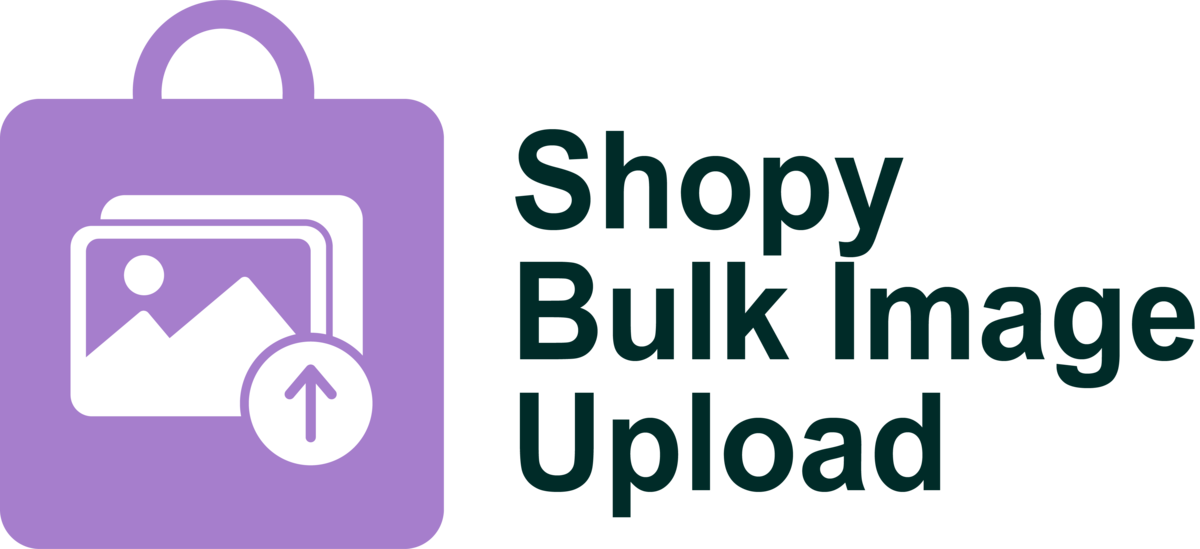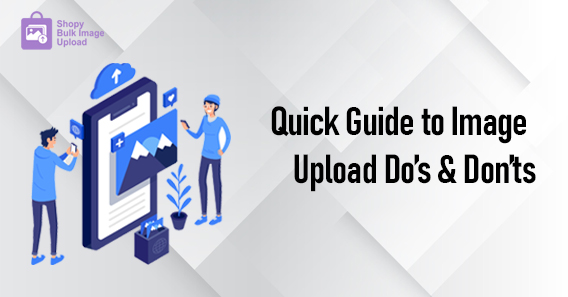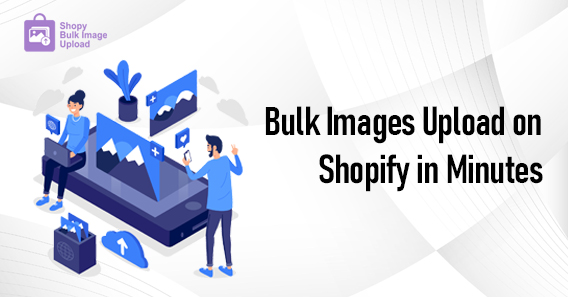Image Upload Guides
3 months ago
How to Avoid Errors in Shopy Bulk Image Upload

READY TO GET STARTED?
Join us, 10+ businesses transforming their user experience with Shopy Image Upload.
Choose Plan- Set up in minutes—no coding required.
- 24/7 support to help you every step of the way.
- Improve customer experience with accurate product images.